Getting started
Timepage
Calendar by Moleskine
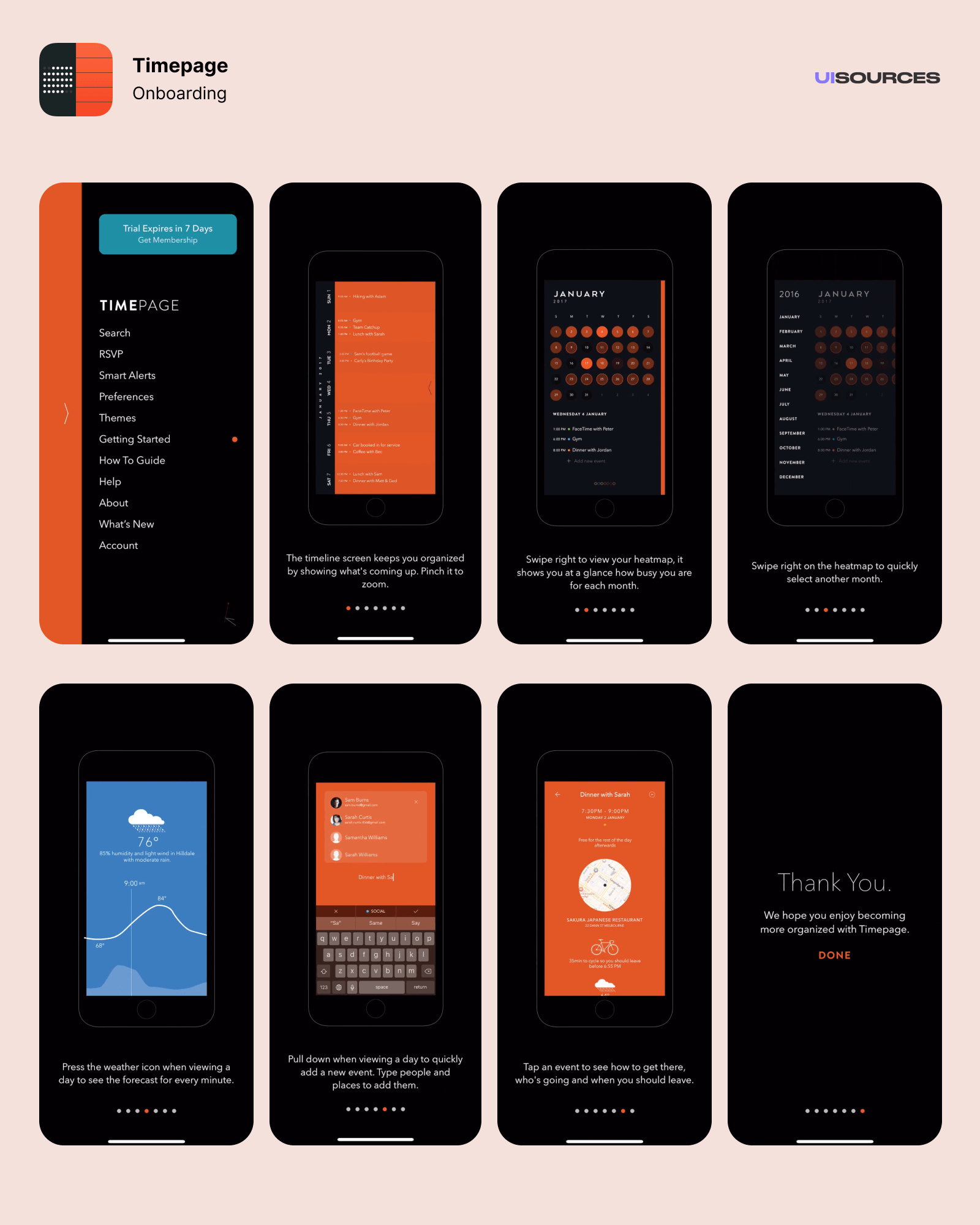
There's a red dot in the options menu next to Getting Started. It walks you through some of the features of the app.
The timeline screen keeps you organized by showing what's coming up. Pinch it to zoom.
Swipe right to view your heatmap, it shows you at a glance how busy you are for each month.
Swipe right on the heatmap to quickly select another month.
Press the weather icon when viewing a day to see the forecast for every minute.
Pull down whe viewing a day to quickly add a new event. Type people and places to add them.
Tap an event to see how to get there, who's going and when you should leave.
Thank You. We hope you enjoy becoming more organized with Timepage.















